If you’ve just got a new Apple Watch, a new iPhone or both (your lucky thing), the process of pairing your Apple Watch with your iPhone is pretty straightforward.
Your Apple Watch needs to be paired with an iPhone – and it has to be an iPhone – to work. This is where you get all your data for contacts, calls, communication, music and more. It is also the connection that sends your health data from your Apple Watch the other way to your iPhone so you can keep track of your overall well -being. While you can use an Apple Watch without an iPhone to present, especially a cellular model, it must be paired with an iPhone to configure the device.
There are two different processes depending on whether your new device is your watch or your iPhone. Let me explain: If you have a new Apple Watch and you pair it into an existing iPhone, it’s a straightforward process you are most performing on your new watch. If you have an existing Apple Watch you want to pair with a new iPhone, there are a few extra steps. I explain both detailed, just make sure you know which one to do. It’s a regular event because people often buy the best iPhone every year when launched, but maybe only replace their Apple Watch every few years.
How to pair your Apple Watch with your iPhone
If this is your first Apple Watch or you pair a new watch with your existing iPhone for the first time, the steps are pretty straightforward.
You need:
- Your Apple Watch
- An iPhone XS (or later) running iOS 18
Before you start:
- Update your iPhone to the latest software (you can do this in the general section of Settings)
- Turn on Bluetooth
Once you’ve removed your new Apple Watch and you’re ready to start, go ahead and put it on your wrist.
To pair your Apple Watch with your iPhone:
- Turn on your Apple Watch on (press and hold the side button)
- Keep your iPhone near your Apple Watch until the pairing screen appears, press Continue
- Tap Setup for myself and scan your Apple Watch screen using the camera when prompted
Once you have done this, you will be asked to follow a series of instructions to log in to your Apple account, create a password and customize settings such as text size and health information. When this process is done, your Apple Watch is paired with your iPhone and ready to use.
How to pair your old Apple Watch with a new iPhone
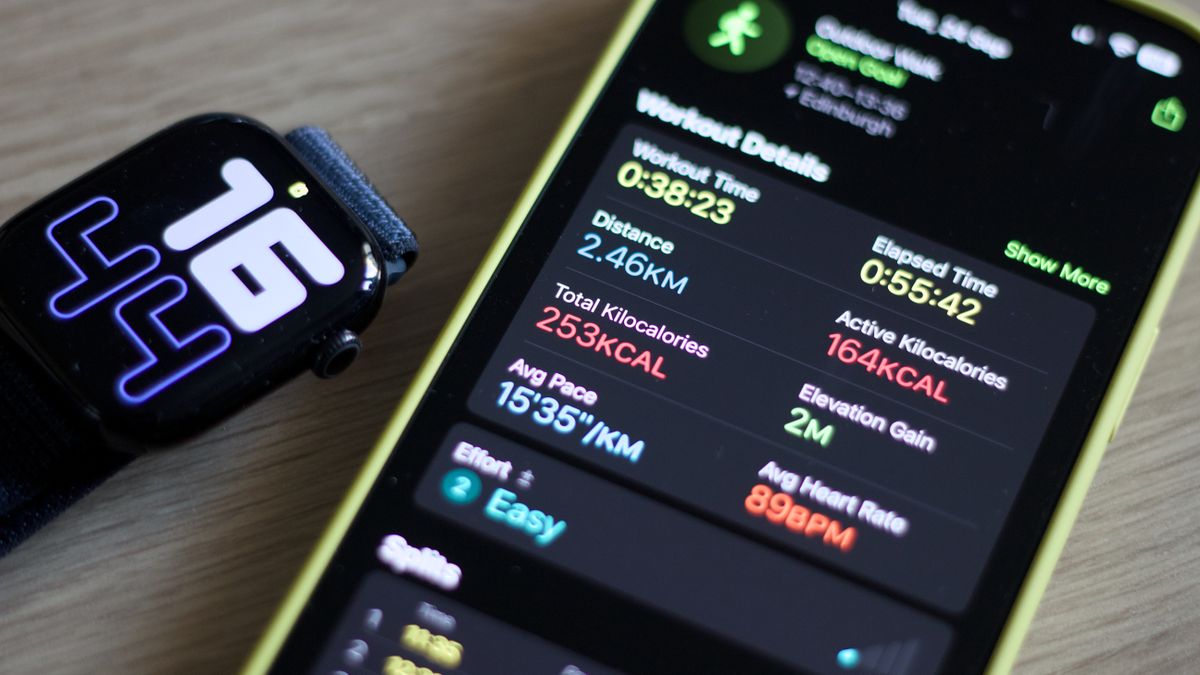
If you’ve already got an Apple Watch and you’ve just got a new iPhone, the instructions are a little more complicated. That’s because it may be necessary to pair your Apple Watch from your old device before pairing it with your new one.
You need:
- Your Apple Watch (preferably on your wrist and turned on)
- Both your old and your new iPhone (ideally, calm down if you don’t have the old one)
Before you start:
- Update your old iPhone to the latest software (you can do this in the general part of the settings)
- Make sure you have backed up health and activity data (this ensures that things like your activity strips will be preserved, otherwise you lose this data)
- Back up your old iPhone (this also backs up your Apple Watch data)
When creating your new iPhone, you should have the opportunity to restore from an iCloud or iTunes security copy. Choose the latest backup and you should Get a prompt saying “Would you use (name of Apple Watch) with this iPhone?”. Tap Continue and follow the steps on the screen.
If this doesn’t work, your iPhone asks you to Begin pairing Your Apple Watch instead. At this point, you have to pair your Apple Watch from your old iPhone and then set it up according to the instructions above. Finish to set up your iPhone, then pair it with your Apple Watch, as if the clock was new.
If you don’t have your old iPhone
Before getting rid of an iPhone, it’s always important to pair your Apple Watch from your old device. If you haven’t done this and your phone is no longer in your possession (you may have traded it in or sold it), delete your Apple Watch.
How to Delete Your Apple Watch
- Go to Settings> General> Reset> Delete All Content and Settings
- Enter your password
- Tap Delete EVERYTHING to confirm
Once dried, you can pair your Apple Watch with your iPhone.
Apple Watch -Pairing doesn’t work? Quick tips
If in doubt, you can start the process again by restarting your Apple Watch: Press and hold onto the digital crown and the side button at the same time until it restarts.



