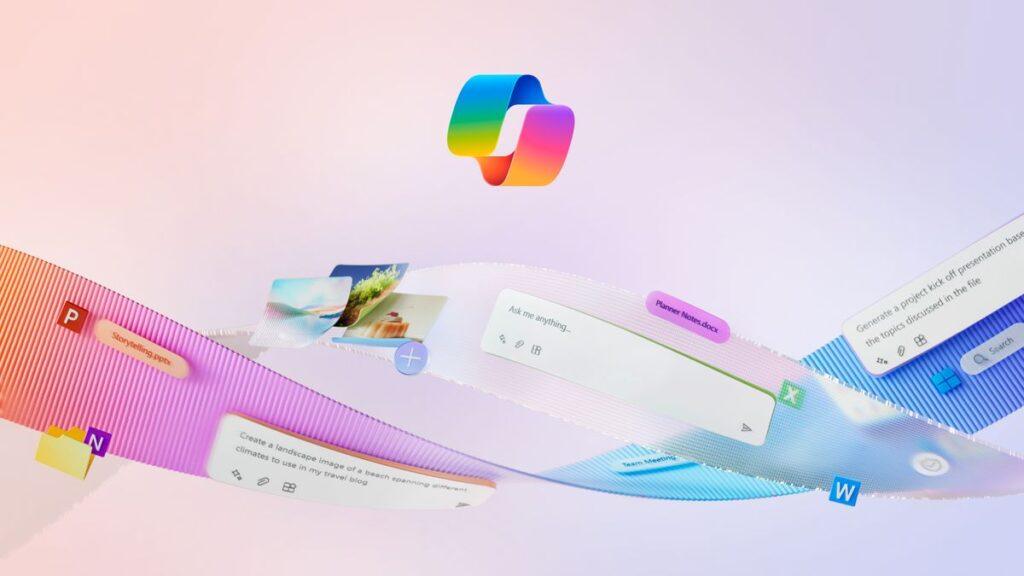- Microsoft is encouraging people to use a new keyboard shortcut for Copilot
- Nudgen reportedly arrives via a pop-up after updating the Copilot app
- The problem is that the key combination used may disrupt the existing workflows of some Windows 11 users
Microsoft is keen to get people on Windows 11 to use its Copilot assistant more, and the software giant is now marking a new keyboard shortcut to summon AI to your desktop.
Windows Latest reports that after updating the Copilot app in Windows 11—remember, the assistant was turned into a standalone app last year in a separate window, whereas it was previously docked to the right side of the desktop—the tech side received a pop- up, promoting the new shortcut to Copilot.
The pop-up tells the user that they can hit Alt + Space as a keyboard shortcut to launch the Copilot app. This panel also has a button to click to enable the shortcut, or you can pass this option and click ‘Not Now’ if you prefer.
This was seen last month in testing where it was introduced to open Copilot’s new ‘quick view’ feature. (The dedicated Copilot key, on PCs that have it, is used to open the assistant in its main view – although this key can be reconfigured).
So this functionality is apparently rolling out via an update to the Copilot application with a new prompt to use it.
Analysis: Disruption of workflows
Okay, so – what’s the big deal here? Well, for some Windows 11 users, this won’t matter. However, others may have Alt + Space set to something else (PowerToys uses it for one), and also by default it also shows the context menu of any active window. It’s part of the core interface in Windows 11, and it may be a capability regularly used in some people’s workflows.
This means that Copilot could mess with these workflows, which could lead to some frustrations.
Microsoft has previously acknowledged this issue in testing, noting that: “Many apps use this keyboard shortcut [Alt + Space] today. For all apps installed on your PC that can use this keyboard shortcut, Windows registers the app that is first launched on your PC and running in the background as the app that is called when you use Alt + Spacebar.”
This isn’t entirely clear (at least to us), but we take it that with other apps (like the PowerToys mentioned), if you run them first (and not the Copilot app), they’ll keep the Alt + Spacebar shortcut . However, you won’t be able to use Alt + Space as part of the main interface in Windows 11 (meaning to call the context menu of the active window on the desktop), since this is not an app (but part of the core) UI as mentioned).
This whole setup is subject to change, Microsoft said last month in its blog post to testers, though it appears the software giant may be moving forward with the plan at this point. That doesn’t mean this course can’t still be changed, of course, if enough Windows 11 users complain via the Feedback Hub and usual channels.
Windows Latest points out that you can disable (or enable) the Alt + Space shortcut for Copilot in the Settings app (accessed via the three-dot menu in the top right).