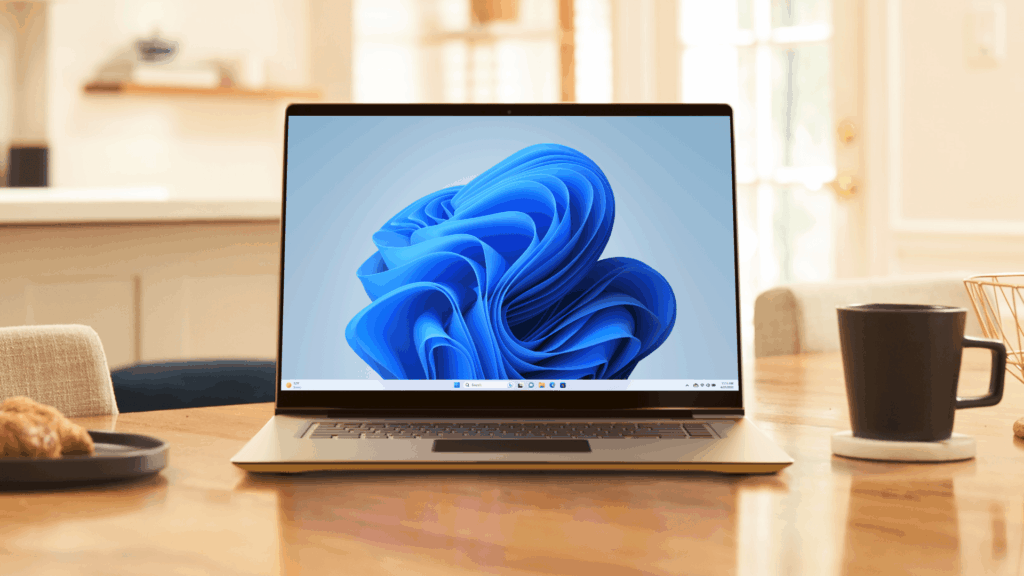- Microsoft is working to streamline Windows 11’s right-click menus
- However, this is only for the context-sensitive options available to apps
- However, the hope is that over time it can be used more widely across Windows 11 in File Explorer
There’s a hint that Microsoft is at least thinking about addressing one of the major complaints about Windows 11’s interface: the long list of options presented when you right-click a file.
As Windows Latest reports, this is a change to the right-click menu that offers a bunch of context-sensitive options, and it’s coming for certain apps — plus there’s a chance it could be applied to File Explorer (universally across Windows 11).
The concept was showcased in a WinUI Community call on YouTube (see the video below with the relevant section starting at the 21-minute mark).
The work means developers of WinUI 3-based apps can take advantage of a ‘Split Context Menu’ feature that does pretty much what it says on the tin, allowing them to split certain options into a secondary menu.
This means that the main right-click menu for an app can have fewer options and be more streamlined, with some of the other options hidden in secondary toggle menus from the main list.
For example, right-clicking on an image file shows a context-sensitive option to “Open in Photos”, and then the option to use other apps (Paint, Snipping Tool) is tucked away in a secondary menu – instead of having them listed in the main menu, which takes up more space.
Also, a lot of other options have been cut from the top-level right-click menu, such as the option to rotate the image (left or right), the option to copy, and OneDrive also appears as removed from the context menu.
Look at
Analysis: right click right – ok?
Before you get too excited, this is just a change being worked on for developers of WinUI 3 apps for now (present in the Windows App Software Development Kit or SDK). As Windows Latest points out, it’s not clear if this concept will be applied to all of Windows 11 or remain limited to those specific apps.
We can certainly hope for the former scenario, as Windows 11’s right-click menu has gotten clumsier as time has progressed. The idea was that Windows 11 should offer something more streamlined than Windows 10 in this department, and there are actually fewer right-click options in the newer OS – albeit because some options are hidden behind a ‘Show more options’ button. However, the right-click menu is still too busy for my taste, and more unnecessary bloat has crept in lately in relation to Copilot, quick actions for AI and the like (not to mention more options for editors, especially with images).
In short, Microsoft could apply the concept outlined for apps here more broadly, addressing general complaints that Windows 11’s right-click menu is too cluttered. (And also moans about it being sluggish, which is also a lingering complaint).
But what would really be nice is for Microsoft to offer a Settings panel for the right-click menu in Windows 11 where you can drop certain options for system-wide use (to get rid of all mentions of OneDrive, say, or Copilot – although the prospect of banishing AI might be one of the reasons why Microsoft wouldn’t go this route).
It’s a shame, as you can use Registry hacks or third-party software to tinker with the right-click menu – but that can be finicky and risky, so why isn’t this option available as a built-in piece of desktop customization in Windows 11?
If Microsoft is worried about less techy types accidentally breaking functionality and turning off core interface elements while not realizing what they’re doing, that can always limit customization options somewhat. Alternatively, you can port these abilities to PowerToys and at least give us an official add-on solution to change the right-click menu.
Still, this work for WinUI 3 apps is at least a hint that Microsoft is considering fleshing out some of the more clunky aspects of this context-sensitive functionality, and perhaps it will end up being more widely adopted across Windows 11.

The best mini PCs for all budgets
Follow TechRadar on Google News and add us as a preferred source to get our expert news, reviews and opinions in your feeds. Be sure to click the Follow button!
And of course you can too follow TechRadar on TikTok for news, reviews, video unboxings, and get regular updates from us on WhatsApp also.